How to Fix Problems with Charts Not Displayed or Login information disappearing
Charts not displayed Please note that following the directions below will not compromise the security on your computer as long as you run AntiVirus software and your virus definitions database is frequently updated. If the page loads correctly, you may need to configure your Ad Blocking settings for individual sites. Click Configure and select Advanced. Then add www.investtech.com to the list of sites in a similar way to the Privacy Controls (see below). If you're having trouble viewing some parts of a web page or whole pages seem to be blank, your firewall is usually causing the problem by blocking cookies and scripts that the website can't work without. Some sites, including www.investtech.com, use cookies (to control login information) and javascript (to position certain items on the pages). Such elements can be used to track internet browsing habits, which is why some personal firewalls block this kind of information. You can change the settings in Norton Personal Firewall 2004 and Norton Internet Security 2004 to allow this information to be transmitted for specific sites. Privacy Control helps keep your personal information screened from other computers. You can block specific information from being sent to websites, in email and attached Microsoft Office files, and via supported instant messaging programs. You can also choose your level of privacy: Click the Custom Level button to change the cookie settings. The setting can be adjusted to allow cookies, to send a prompt each time a cookie is sent, or to block them altogether. Blocking cookies can be problematic, however, because some sites (including Investtech.com) need cookies to function. You can allow cookies for individual sites using the Advanced button:
Login information disappearing
Charts not displayed
We've had problems with bandwidth theft (people linking to our images on other sites). We implemented a security procedure that checks to see if you're on investtech.com when you view an image. If you're on investtech.com it lets you see the images, but if you're not, it won't.
Norton Internet Security Users
Please try one or both of these if you are using Norton Internet Security:
Allow referer information
Directory traversal problem
Referer information
Some firewalls strip out the referrer information, so even if you're on investtech.com the site has no way of knowing this (since the information is stripped) so it assumes you're not. If you're using a firewall and can't see images, typically a small box with a red cross is shown instead of an image, try these solutions:
Problems specifically related to the - URL_Directory_Transversal error from Symantec
The Intrusion Detection feature of NIS and NPF recognizes some functions on certain sites as suspicious traffic and blocks those functions. To permit those functions, add the URL_Directory_Traversal entry to the NIS or NPF signature exclusions list.
To add an entry to the signature exclusions list:
Partly blank pages and errors
You may find part of your web page contains errors. This could be one of several issues so you may need to experiment with your settings. First, try Ad Blocking.
Not able to login or blank pages
If the web site forgets your membership level each time you login, try adjusting your firewall's cookie blocking settings. These are located under the Privacy Control setting.

Investtech garanterar inte fullständigheten eller korrektheten av analyserna. Eventuell exponering utifrån de råd / signaler som framkommer i analyserna görs helt och fullt på den enskilda investerarens räkning och risk. Investtech är inte ansvarig för någon form för förlust, varken direkt eller indirekt, som uppstår som en följd av att ha använt Investtechs analyser. Upplysningar om eventuella intressekonflikter kommer alltid att framgå av investeringsrekommendationen. Ytterligare information om Investtechs analyser finns på infosidan.
Investtech garanterar inte fullständigheten eller korrektheten av analyserna. Eventuell exponering utifrån de råd / signaler som framkommer i analyserna görs helt och fullt på den enskilda investerarens räkning och risk. Investtech är inte ansvarig för någon form för förlust, varken direkt eller indirekt, som uppstår som en följd av att ha använt Investtechs analyser. Upplysningar om eventuella intressekonflikter kommer alltid att framgå av investeringsrekommendationen. Ytterligare information om Investtechs analyser finns på infosidan.
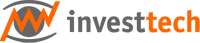

 Oslo Børs
Oslo Børs Stockholmsbörsen
Stockholmsbörsen Københavns Fondsbørs
Københavns Fondsbørs Helsingin pörssi
Helsingin pörssi World Indices
World Indices US Stocks
US Stocks Toronto Stock Exchange
Toronto Stock Exchange London Stock Exchange
London Stock Exchange Euronext Amsterdam
Euronext Amsterdam Euronext Brussel
Euronext Brussel DAX
DAX CAC 40
CAC 40 Mumbai S.E.
Mumbai S.E. Commodities
Commodities Currency
Currency Cryptocurrency
Cryptocurrency Exchange Traded Funds
Exchange Traded Funds Investtech Indices
Investtech Indices